Creating Custom & Lookalike Audiences on Facebook
Once you’ve added the Facebook Pixel to your Viralstyle account you can start building Custom Audiences and Lookalike Audiences; download buyer emails from Viralstyle to build your audiences. Keep in mind you can use one pixel and still create niche-specific Custom Audiences by specifying a subset of content_ids (i.e. campaign URLs)—we’ll discuss this in more detail below.
Custom Audiences vs. Lookalike Audiences
Remember, Custom Audiences are the foundation for Lookalike Audiences—and they’re great for highly relevant targeting due to their ability to include or exclude customer segments.
Lookalike Audiences (LLAs) enable you to reach new people who are likely to be interested in your products because they’re similar to your past buyers. LLAs are built from an existing Custom Audience; you can learn more about creating your first Custom Audience from Facebook.
Creating a Custom Audience
If you’re confused about how to use one pixel to target multiple niches we’ve got you! Here are two ways you can create a Custom Audience for a specific niche:
Option 1 – Use Website Traffic
Go to your Facebook Ads Manager, select Audiences, click “Create Audience” and then select “Custom Audience”:
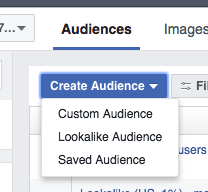
Choose the “Website Traffic” option on the popup:

Change the “Website Traffic” option to “Custom Combination” in the drop down menu.
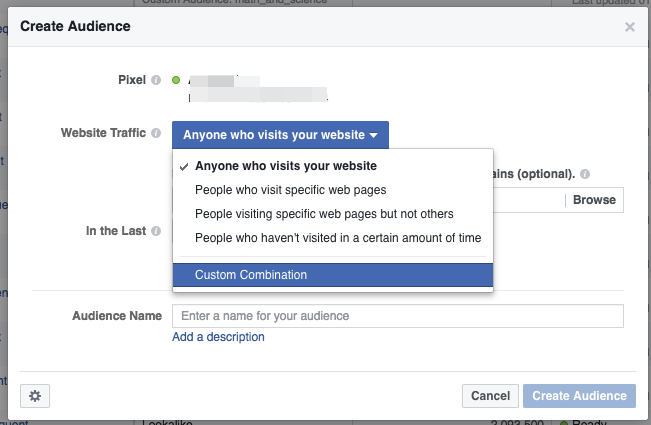
Next, add listing URLs for a particular niche; for example, www.viralstyle.com/design1, www.viralstyle.com/design2, etc.
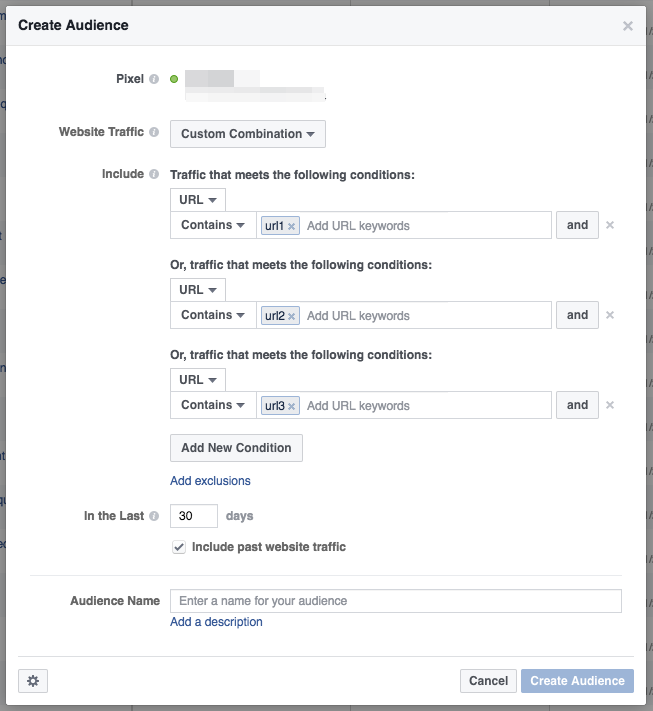
Next, add an Audience Name and click “Create Audience”. Now you can use this audience for advertising!
Option 2 – Use Pixel Events
Another (and perhaps more flexible) option is to use Facebook Pixel events. Follow the same steps as above—once you’ve selected “Custom Combination” for the Website Traffic option change the dropdown menu selection from “URL” to “Event” and pick the “ViewContent” event.
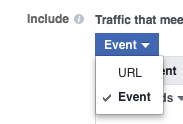
Next, specify the campaign URLs via the “content_ids” parameter. Add your niche specific campaign URLs here.
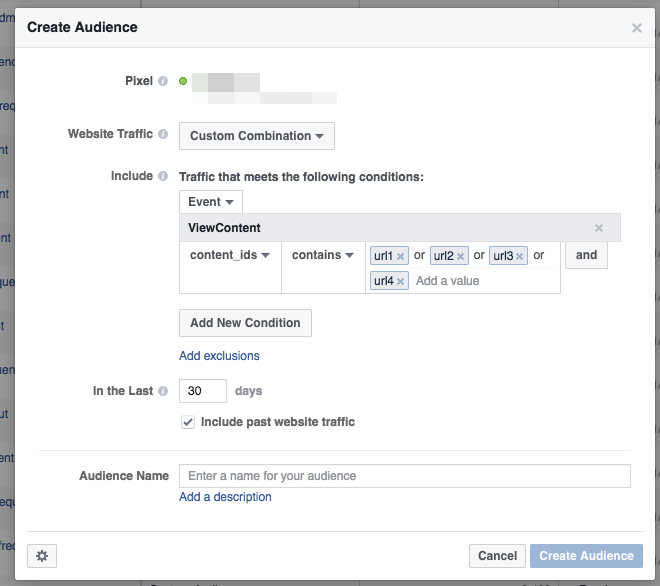
Lastly, you need to give your Custom Audience a name, click “Create Audience”, and you can now use this niche audience for advertising!
Creating a Lookalike Audience
- Go to your Audiences. (You can also create a lookalike audience during ad creation in Ads Manager.)
- Select the Create Audience dropdown and choose Lookalike Audience
- Choose your source. A source can be a Custom Audience from traffic, events, or people who engage with your fan page. Consider using a group of 1,000 to 50,000 of your best customers based on lifetime value, transaction value, total order size or engagement
- Choose the country/countries where you'd like to find a similar set of people
- Choose your desired audience size with the slide.
- Select Create Audience


