Launching Your First Facebook Ad
Deciding Your Objective
This is the first step. What do you want to accomplish with your Facebook ad campaign? Facebook gives you a list of events to choose from and it suggests the ad placements that are best suited for what you need (ads in the newsfeed, sidebar, mobile, etc.).
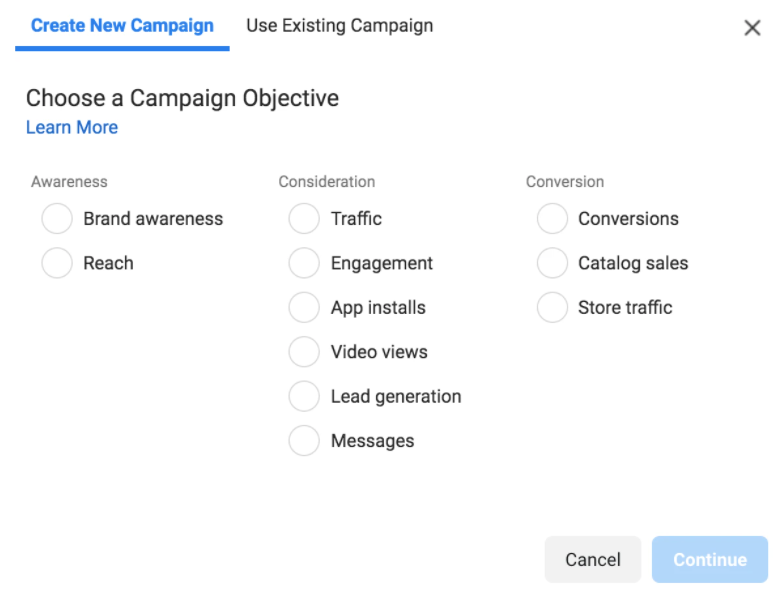
There are three categories of objectives within Facebook ads: awareness, consideration, and conversion.
Under each category is a short list of more detailed options, such as traffic, video views, and product catalog sales. You should consider what your goal is as a business and what you want to achieve with your Facebook ads and let the answers guide your decision.
Here are some examples of how different goals will affect the campaign objectives you set:
- If you want to increase sales on your website, set your objective to Conversions.
- If you are having trouble making online sales, you might want to choose Add to Cart (which typically costs less than Conversions).
- If you aren’t selling a product yet but want to generate buzz or awareness, the Brand Awareness objective is a good way to get low-cost impressions.
- If you are having trouble driving traffic to your website, choosing Traffic as an objective can help create a retargeting list for another campaign.
- If you want more likes, comments, and shares on a post to create social proof, set your objective to Engagement.
No matter what objective you choose, Facebook will always charge you for impressions—the number of people your ad is served to. It’s important to communicate with them what your goal is so they can optimize the ads towards that and not just based on how many views it gets (which won’t necessarily get those conversions).
Before moving onto ad sets, you will also need to name your campaign, an important consideration that’s easy to overlook.
Naming your campaigns, ad sets, and ads keeps your account organized. It will help you identify your objective, who you’re targeting, and where your campaign fits into your overall strategy, at a glance. Your campaign names can also identify which Facebook audience (e.g., prospecting or lookalike) the campaign is targeting and other key information: Science / Men 25-55
How you choose your naming conventions is up to you. The most important thing is that you are consistent so your account stays organized and easy for you, or other members of your organization, to navigate.
Setting up your first ad sets
After choosing your campaign objective, Facebook directs you to the ad set level, where you’ll have the opportunity to choose:
- Which audience you wish to target
- The budget you want to spend
- The placement of your ads within Facebook’s network of products.
You may be asked to provide more information on the type of event you want Facebook to optimize for, depending on what you chose as your objective. For example, if you chose Conversion, hoping to get more sales on your website, you will need to choose the type of conversion event you’re hoping for, within the ad set section:
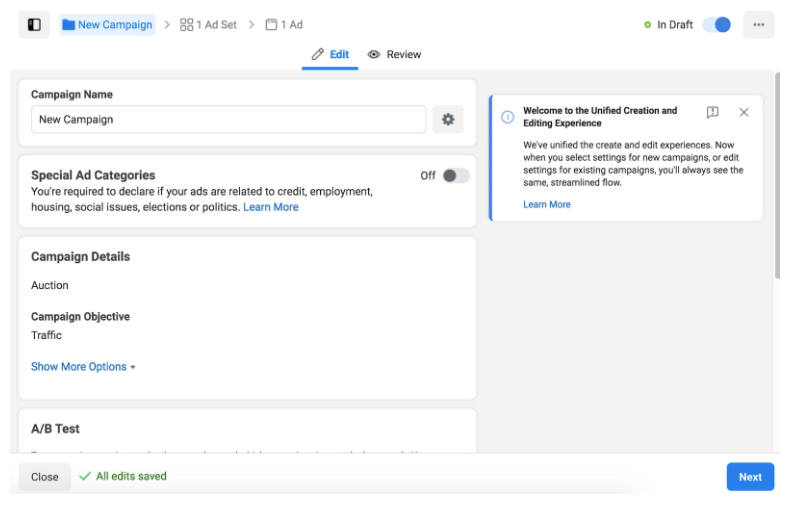
Setting your budget and schedule
The next step within ad sets is to enter your budget and choose whether you want it to be a daily budget or a lifetime budget. Deciding how much to spend depends on several factors:
- How much money you’ve budgeted for marketing: you can only spend what you can afford.
- The cost of your product: higher cost items generally require a higher ad spend.
- The objective you’re optimizing for: sales-focused objectives like purchases usually cost more than awareness-focused objectives like engagements and clicks.
- Your average customer acquisition cost: if you have tried paid advertising on other platforms and have a customer acquisition cost, you will want to apply it here.
You always want to make sure you are giving Facebook ads a fair shot by allocating enough budget to achieve your goal. Once your ads are published, you need to allow time (and budget) for Facebook’s “learning phase”—the period when its algorithm examines your data. You can use Facebook’s campaign budget optimization (CBO) to automatically manage your campaign budget across ad sets to get the best results.
Audience
Within ad sets, you will be given the option to select and refine a prospecting or retargeting list you created in the Audience section. Choosing locations, genders, ages, and languages can help narrow your audience further and provide more variations to test in different ad sets.
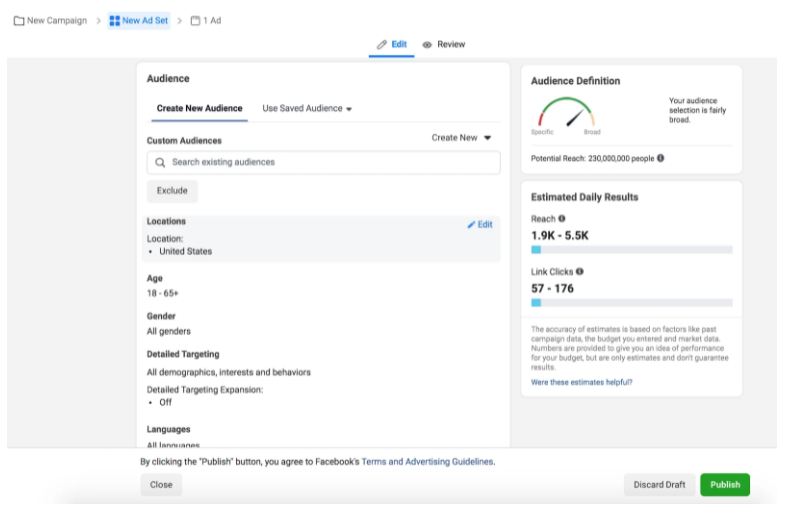
Further down the page is the option to add detailed targeting through Facebook behaviors, interests, or demographics. Here, you can opt to use these categories to create a new audience to layer on top of your existing audiences or simply stick to a Custom or Lookalike Audience you’ve selected above.
Within the detailed targeting section, you’ll enter the answers to the questions from the Who, What, Where, How Method you were taught to target testing ads.
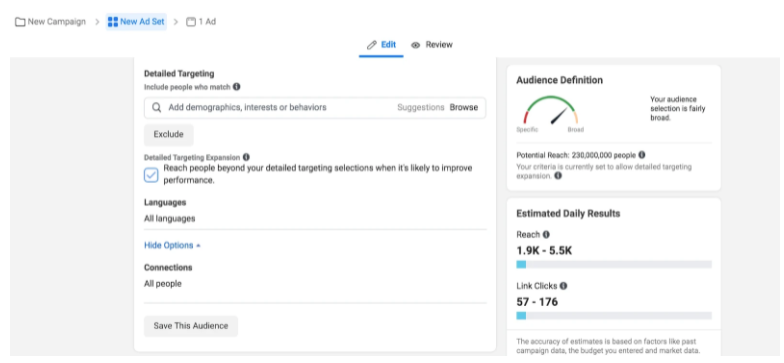
Ad placements
Finally, ad sets give you the ability to select where you want your ad to appear. As mentioned above, Facebook owns other popular apps, giving it the ability to place ads outside its own News Feed. If you are interested in reaching only Instagram users, for example, ad sets let you exclude all other placements.
Facebook recommends selecting automated placements for your ad set. This option allows Facebook to optimize for your campaign objective by using all placements available to produce the best results.
Choosing your creative (your ad)
The final step in creating your Facebook ad is coming up with the creative—the ad itself.
This is where you’ll upload the image you learned from the Ad Creative & Copy section of the training.
When creating an ad, you will be given the option to select the Facebook business page and/or Instagram account that will present your ads. This secondary benefit is a great opportunity to grow brand awareness and social media followers, even if it isn’t your overall campaign objective.
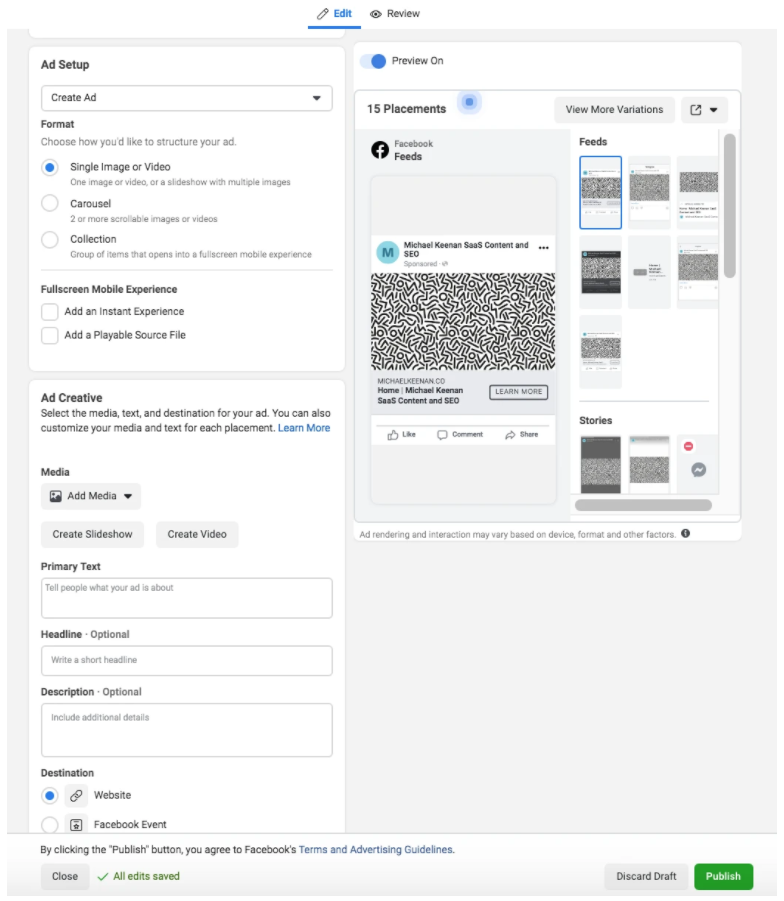
You'll see what your ad will look like in the preview on the right hand side. If you're happy with the way everything looks, click "Publish". You've launched your first ad!


